IntroductionAzure DevOps Project is used to track your work items in Azure Boards for Project planning, maintain your project source code via Azure Repos, manage CI/CD to cloud with Azure Pipelines and well manage testing with Azure Test plans. Based on the need of your project, you can use relevant Azure DevOps services within your project.
Note: The project which you created is isolated from the all data from other projects across all DevOps services. Prerequisites- You should have one Azure DevOps Organization.
- You must be part of the Project collection administrators and Create new project permission to allow.
Now let's create a new project within the Azure DevOps organization. - Login to your Azure DevOps organization at https://dev.azure.com/{yourorganizationname}
- Open the Azure DevOps > organization Settings (bottom left corner) > Projects > Click on New Project (or) you can do it directly from the Azure Organization home page.
Fig 1 - Azure DevOps - Create a new project from home page
Provide Project name, Description, and Visibility as Private, and from the Advanced section, select Git and work item process as Agile.
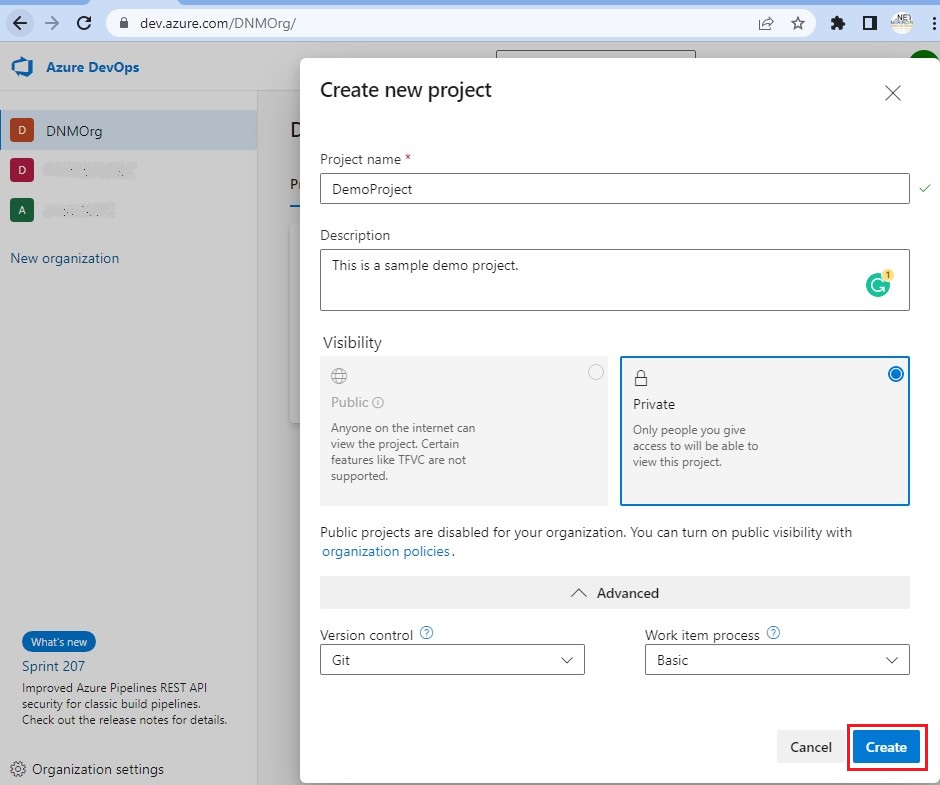 Fig 2 : Azure DevOps - Create a new project window Visibility Options- Private - Only people you added in your Azure Project can access it
- Public - Anyone on the Internet can access the Project. This is a public project.
Sometimes Public project option is disabled, to enable it > open https://dev.azure.com/{yourorganizationname}/_settings/organizationPolicy > Security Policies > Allow public projects.
Once you click on Create button new project window, it takes some time for Project creation and once it is done, you will get the “Welcome to the Project” page. Now, you can use any of Azure DevOps Services to get started on the Project.
Fig 3 : Azure DevOps - Created a new project welcome page Options on the welcome page- Invite - to add your team members
- Boards - add project backlog, work items like stories, tasks
- Repos - maintain your source code
- Pipelines - to manage your CI/CD
- Artifacts - contains Nuget, NPM, and other packages to manage your continuous delivery
- Test plans - manage your testing with test plans and test suites
- Manage your services - If you do not need any of Azure DevOps services(Boards, Repos, Pipelines, Test plans or Artifacts), you can switch them off here.
Access all your created projectsTo access all your created projects > Open Organization Settings (bottom left corner) > Projects > Click on the project you want to review.
Fig 4: Azure DevOps - Created projects Project Limitations- You can create up to 1000 projects with Azure DevOps Organization
- The name can not contain special characters and can not begin with an underscore and up to 64 characters.
Enjoy with your new Project!
|